Achieve Digital Minimalism with Apple’s Focus Mode
I've never been as excited for an iOS update as I have been for iOS 15. This is because with it came the launch of Apple's Focus feature.
Focus, in Apple's own words, is:
"… a feature that helps you concentrate on a task by minimising distractions. When you need to focus, or step away from your iPhone, Focus can temporarily silence all notifications—or allow only specific notifications (for example, ones that match your task)—and let other people and apps know you’re busy" - Apple
So Focus is designed to help us manage distraction in our digital lives.
A couple of years ago, I read Digital Minimalism by Cal Newport. This book is a manifesto for reducing your addiction to your phone (and other devices). It is a great book that I highly recommend reading if you are interested in being a more focused person. But the main lesson I took away in a nutshell is this:
Apps on your phone, such as social media, are literally trying to get you addicted to using their app through the use of push notifications, emails, banners, badge notifications and so on.
To help fight your phone addiction, the best way is to reduce or eliminate notifications that seek to distract your from your current focus
Focus can help us in the fight against phone addiction. This is exciting.
For the rest of this blog post, I will walk through how you can set up Focus by showing you how I setup my “Work” Focus.
Choose your "Focus" Mode
Once you’ve navigated to Focus mode (Settings -> Focus), you are presented with modes for a handful of common situations:
Driving
Sleep
Work
Personal
Do Not Disturb
Superbly though, you can create your own custom modes. So if you're a gym-goer, you can could create a mode for Gym and perhaps just allow Music, Podcasts and your Workout apps. The possibilities are endless!
Limit Notifications
The first step in configuring your Focus mode, is to define the limits of your notifications. You can limit notifications is for both People and Applications.
For example in my Work focus (pictured) all my workplace communications are on my work laptop, and so for my personal phone, I'm limiting it to only receive notifications from my partner.
And for applications, I've limited notifications to anything that is useful or relevant to my job:
Fantastical (Calendar)
Forest (Pomodoro Timer)
OmniFocus (Task Manager)
Streaks (Habits App)
1Passsword (Password Manager)
PingID (MFA for Work)
Limit Visual Distraction
The next step is to edit your Home Screen. There are 2 configurations at your finger tips at this stage.
Hide Notification Badges: Hides the red badge number you typically see in the top right corner of an app. I personally, always turn these off, as I view it as unnecessary stress and distraction. I can find out the relevant information about how many unread emails I have, when I decide to review my email. Until that point, it is useless information that I don't want stealing attention away.
Custom Pages: This is the good stuff. Custom Pages enables you to select which Home Screen pages are visible when you are in the Focus mode you are designing.
Continuing my “Work” mode example, I have designed a Home Screen page with only the apps I deem relevant to my Work.
So with enough planning, you could create a page for each of your Focus modes you intend to use!
You may be wondering, what if I want an app to appear in multiple Focus Modes? For example if you use Spotify in both Work, Gym and Sleep modes? Well Apple now actually lets you have duplicates of apps for this very reason.
Automate your Focus
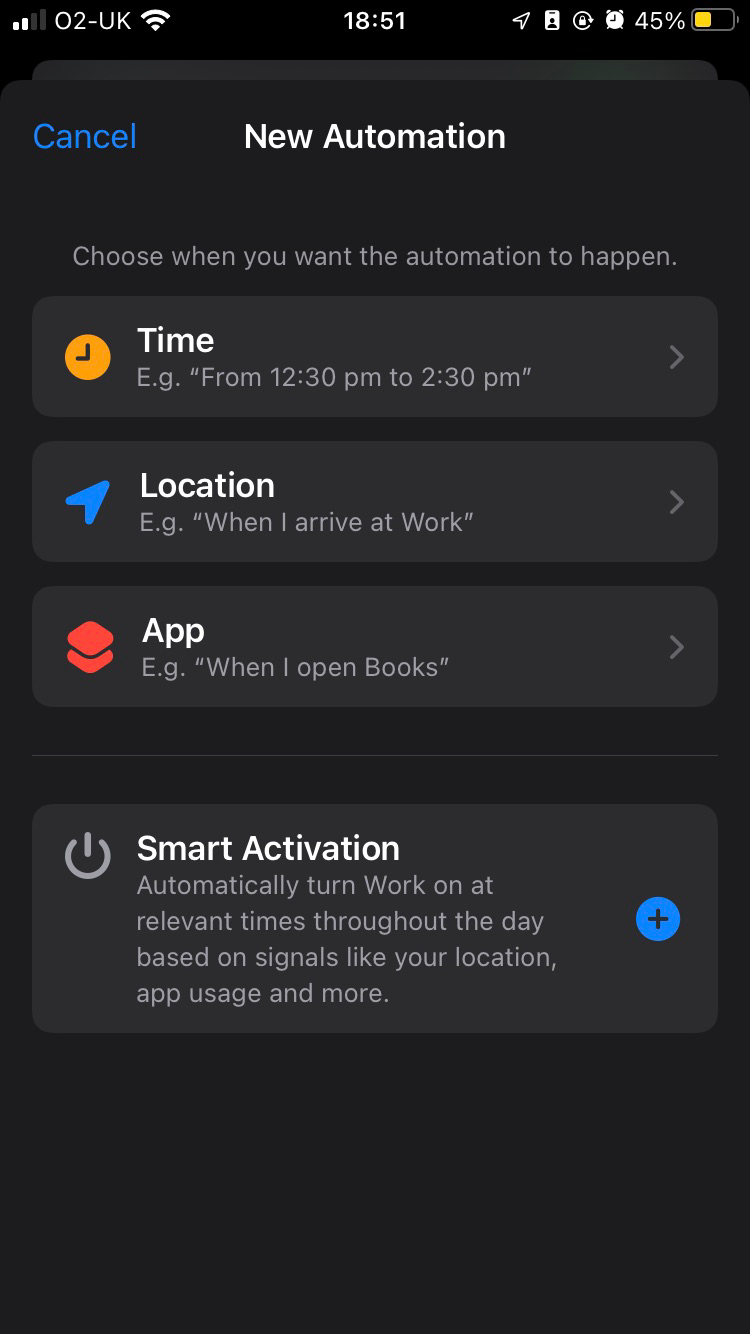
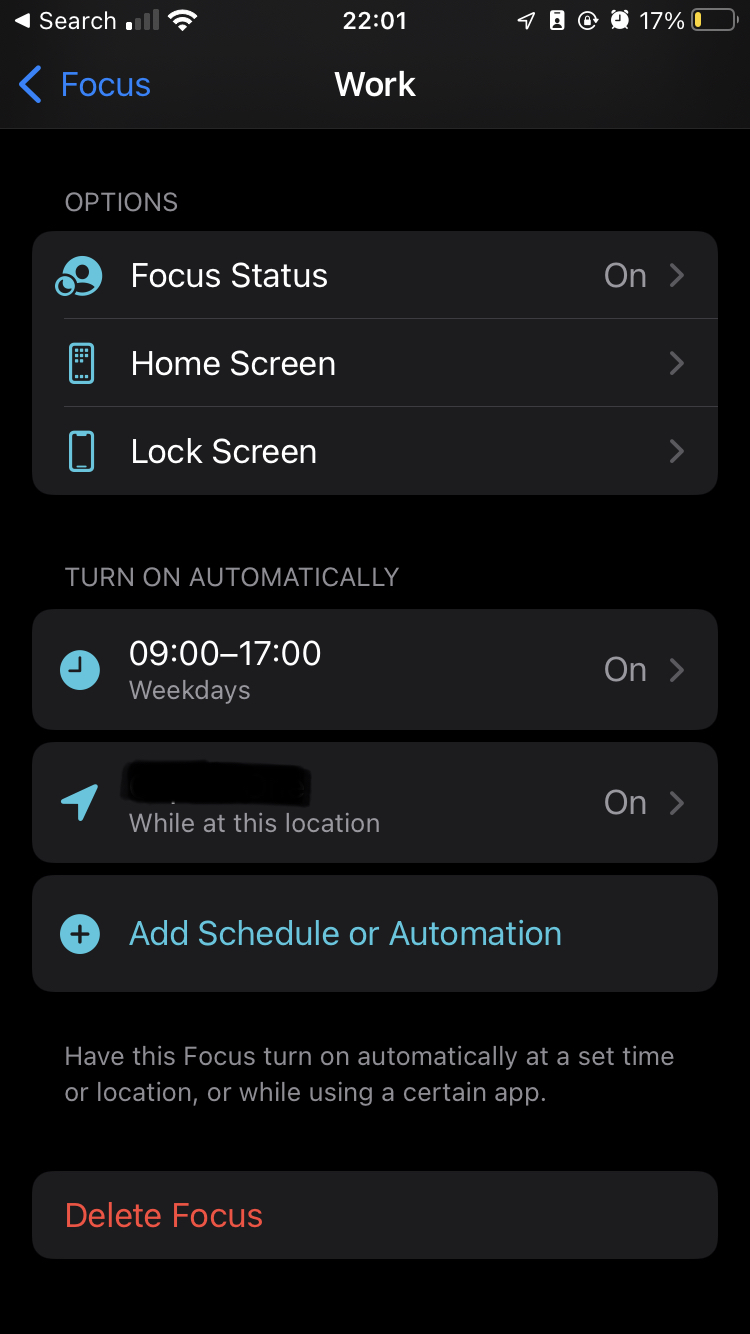
The final key feature of Focus is that you can configure when certain Focus modes are turned on or off. There are 4 options available to you for automation:
Time of Day
Location
Upon Opening an Application
Smart Activation
For my “Work” Focus, I use a combination of Time and Location.
Time based: Monday to Friday, 9am to 5:30pm
Location based: My work address
Limitations
1. Spotlight Search & App Library
We saw earlier in this post that you can limit which apps are visually accessible by using Custom Pages whilst in Focus mode.
This is brilliant at removing visual distraction, however its potential is limited by the App Library and Spotlight Search.
If you swipe left, you will be presented with the App Library. Unfortunately this App Library will include every app you have downloaded, rather than only presenting you with those selected in your current Focus mode.
Similarly, if you use Spotlight Search, the results will also return any app you have downloaded on your phone, rather than just those you have filtered down to in your Focus.
I think this is a big thing that has been overlooked in the development of "Focus" and will have a big impact on our abilities to completely switch off from distraction.
2. App Notifications Partially Visible
Focus is designed to minimise distraction by silencing notifications. But I think they don't go far enough with how the notifications are silenced.
If you take a look at what they look like on my phone here, after one swipe I'm still shown the fact that I have notifications.
Okay yes, they are partially hidden, and yes, they are less detailed. But if anything, the layer of secrecy and unknown almost increases my curiosity and desire to tap and open up what the notification is.
I think Focus should do more. Notifications should be completely invisible when the mode is activated, and then deliver me a grouping of the notifications when I turn it off.
3. People Notifications only work with Apple Apps
An inevitable symptom of this being an Apple iOS feature is that when you allow notifications from specific people, this is only going to work on Apple owned applications such as iMessage, FaceTime, Phone calls and so on.
So if you prefer to use WhatsApp, Slack, Snapchat or whatever to communicate with friends and family, then Focus will just outright block everyone. Sorry Mum, you can only message me on iMessage from now on.
I sincerely hope that Focus is here to stay, and that limitations like these get addressed in future updates. Let's keep our fingers crossed!
Final Thoughts
Apple's introduction of Focus is a fantastic step for those of us wanting to regain focus and control over our digital lives.
We are regaining control over notifications, visual clutter and can automate this via time, place or when we use certain apps.
However this first version has its limitations. The real question is where will Apple take it next? Will Focus be a one-and-done, or thinking more optimistically, will they continue to iterate on it and hand the power of focus from attention grabbing apps back to their users. We will see.
Follow Me!
Before you go any further, if you’re enjoying my content, please consider subscribing to both my YouTube channel and Newsletter for more!
Also check out my other socials below.
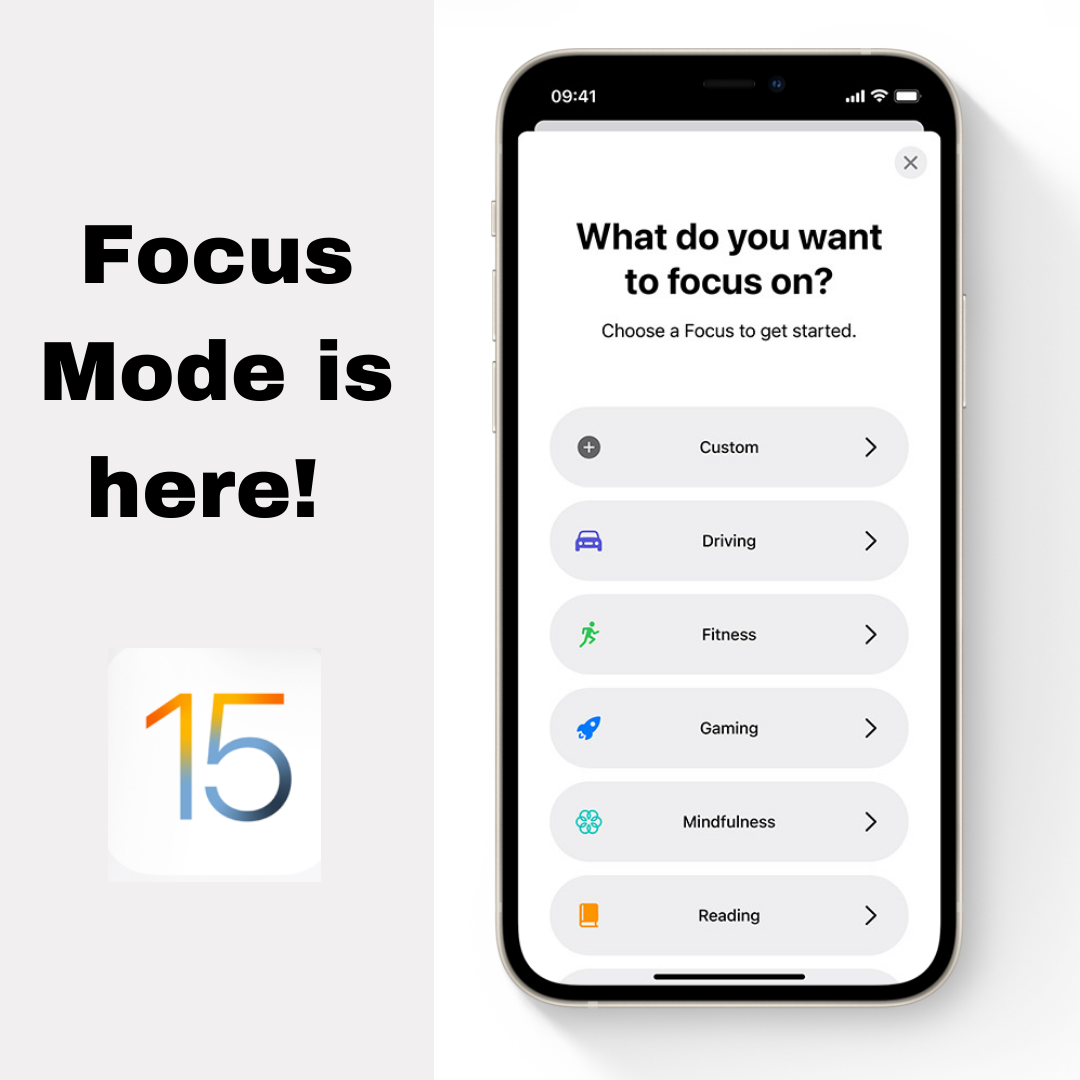


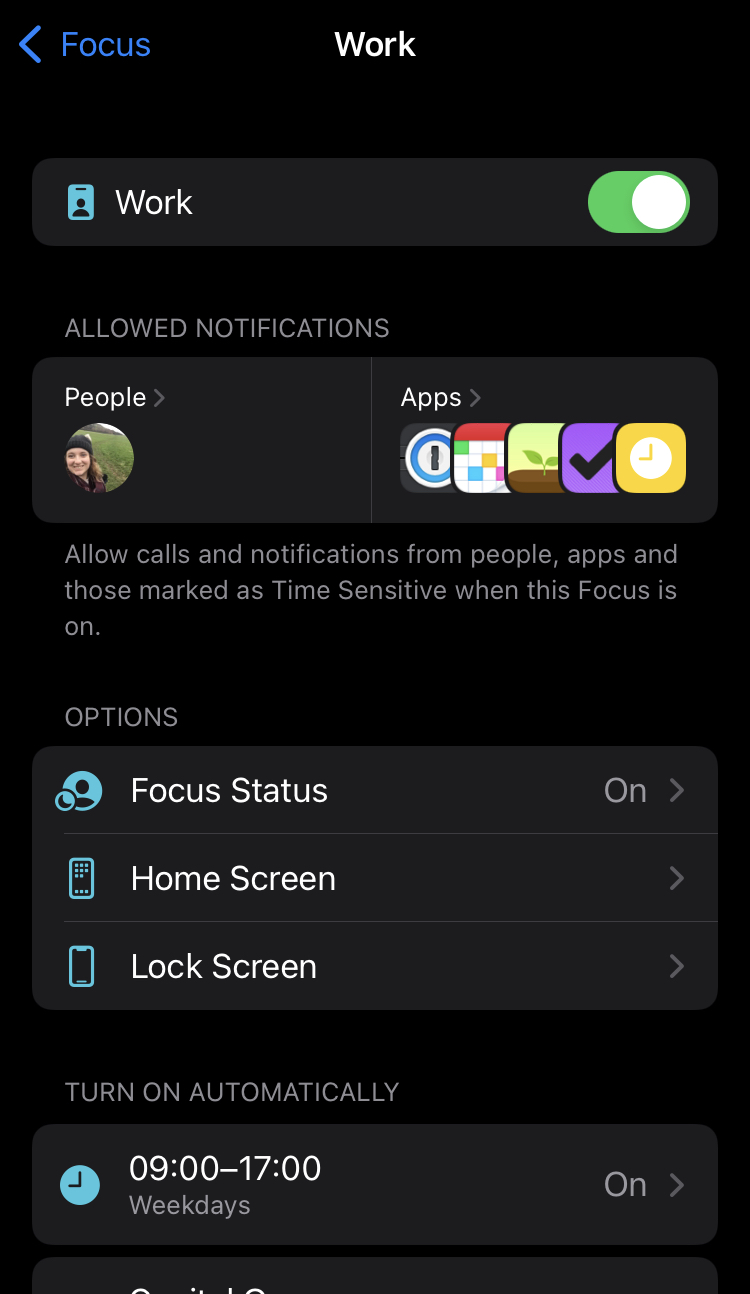







How to split finances with your partner. I share my thoughts on some common approaches to splitting finances with your partner, and what I view as pros and cons to these methods. I also share what I currently do.