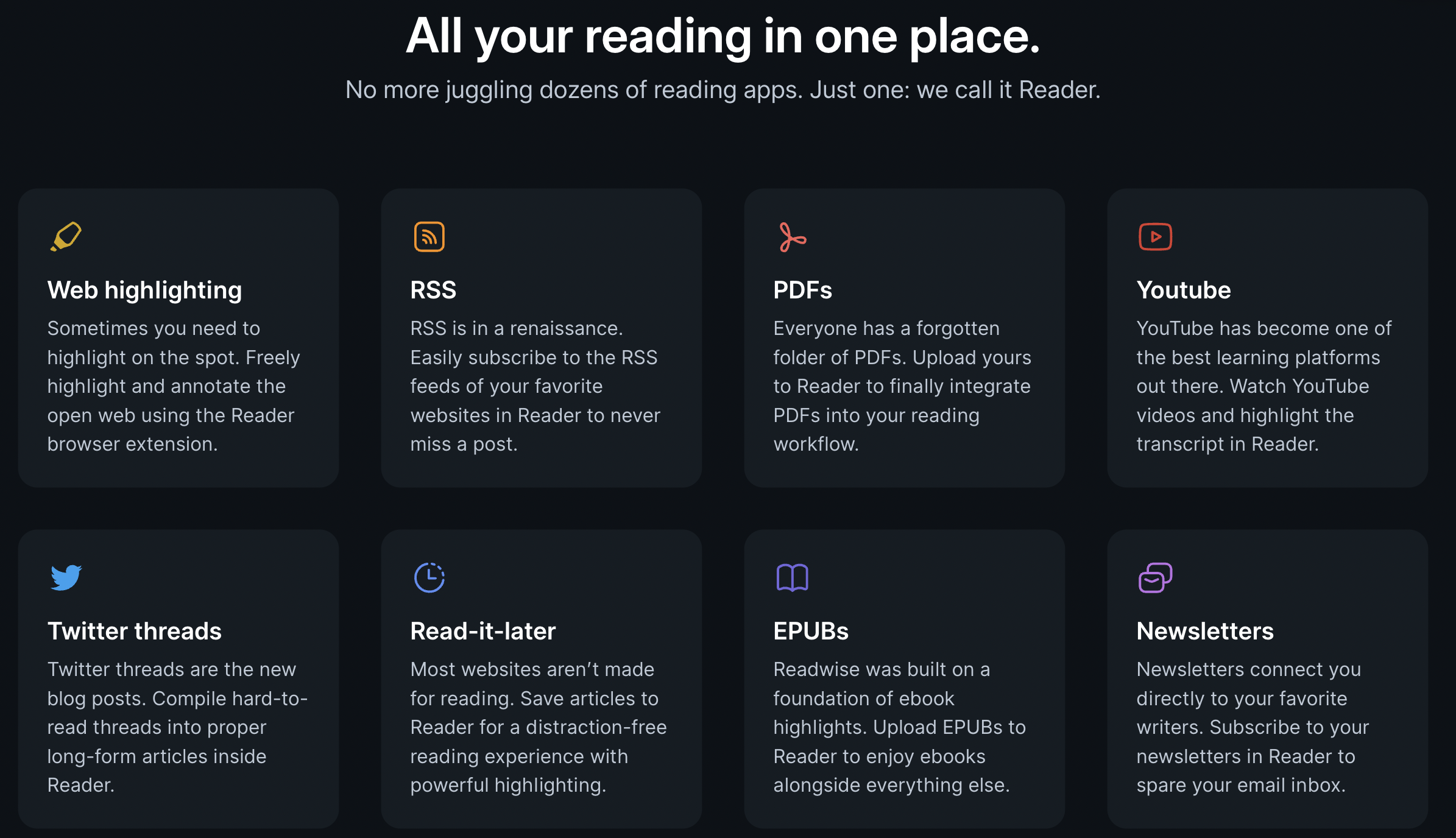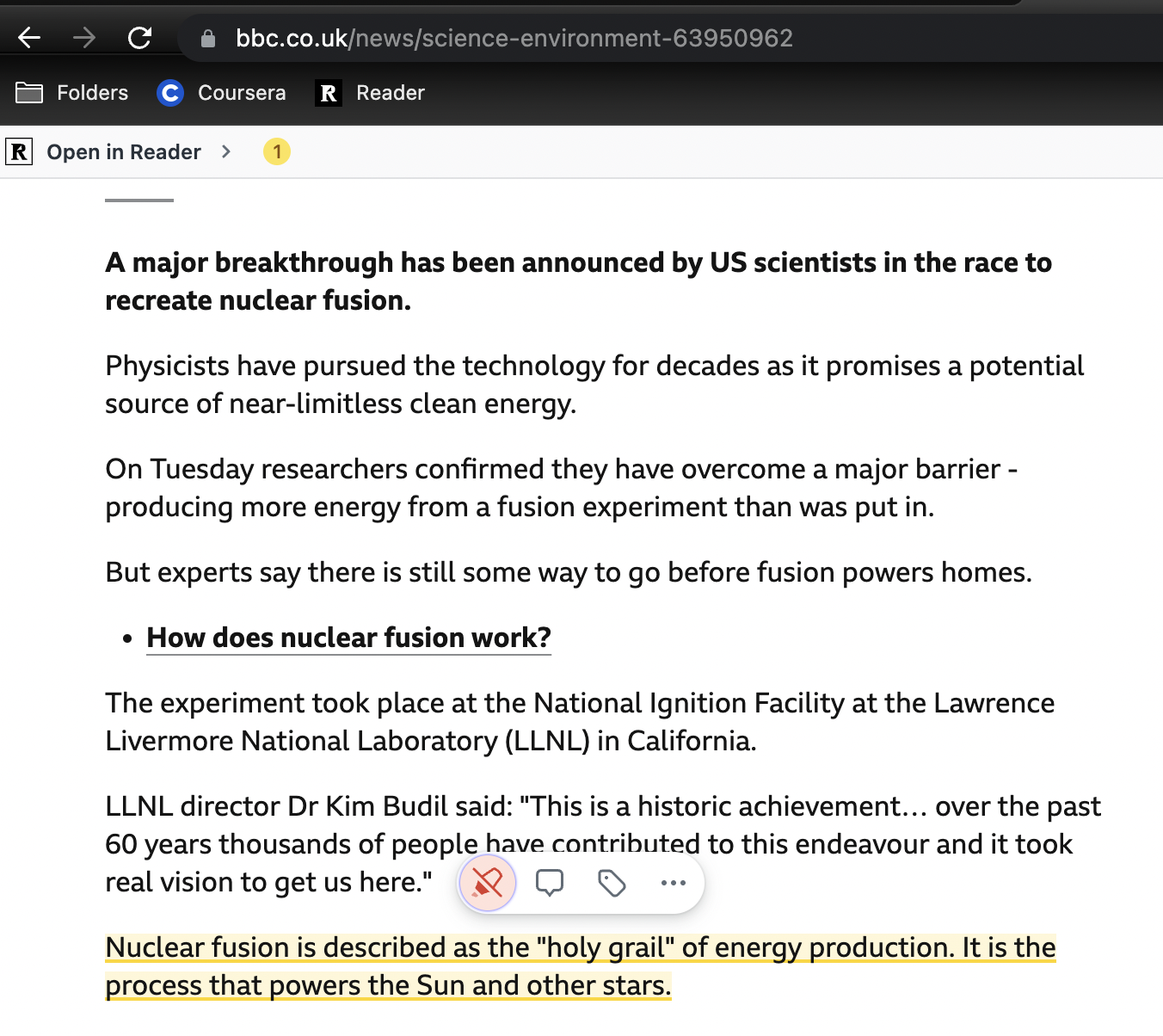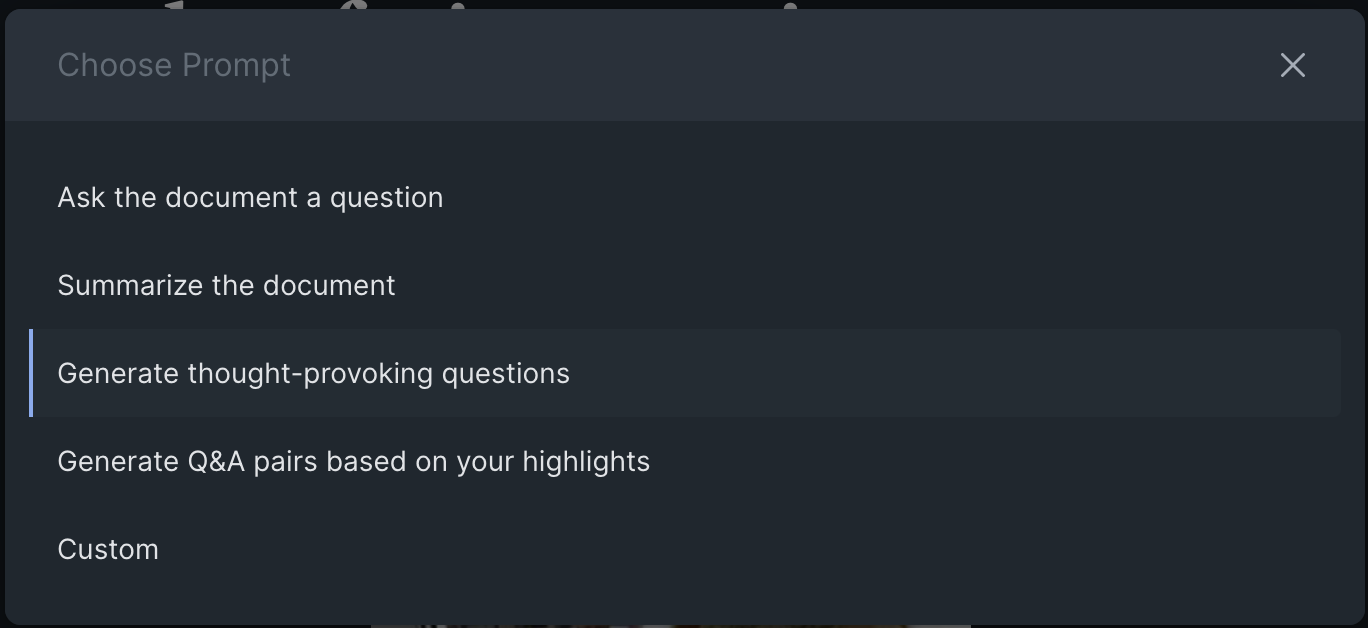Reader App - An Introduction
What is Reader?
Reader is a new web and mobile app for capturing, organising and processing (i.e. reading!) everything you may want to read.
It is similar to popular apps you may have heard of such as Pocket, Instapaper, Flipboard and so on - but way better in my opinion!
So what does it actually do?
Firstly, you can save from virtually any source:
Web pages
PDFs
Twitter threads
Youtube videos
RSS feeds
Secondly, it provides a beautiful, feature-rich reading and notetaking experience.
For the rest of this article, I'll go into a bit more of an overview as to what Reader is for and what you can do with it.
Capturing
I like to think of Reader as your digital 'in-tray'. Throughout your day, reading material may come at you from so many different sources:
You get an email newsletter
A colleague sends an article in Slack
You have 10 tabs of articles open whilst actively learning a new topic
You're browsing Reddit and see some interesting articles
You're scrolling Twitter and see a thought-provoking Thread
You're on Youtube and find an awesome 10 minute tutorial on something you need/want to learn
Okay, you get the picture. This has been my life for as long as I can remember and I've never really managed to nail down a system for going back to all these sources and reading them. And I believe one major reason for that is because they are so disparate, spread across a range of apps, watch-later feeds and notes.
With Reader, you have one repository of all this material. Your digital in-tray. When you are ready to read/review material, you just go to Reader, that's it.
Organising
Reader can help you organise and manage all the reading material you save.
In Reader, there is a view called the 'Library' view, which presents you with 3 separate tabs:
Inbox - Stuff you have saved to Reader
Later - Stuff you've assigned to 'read later'
Archive - Stuff you've either read, or have decided is not worth reading
The great thing about this design is it already sets you up to be organised. A simple workflow that will help you be organised is simply to:
Review each article
Decide whether you want to read it now (if so just dive in), read later (assign to 'Read Later') or you decided it's not worth reading (assign to 'Archive').
Periodically review your 'Later' tab when you have time and space to read
This is just a shallow view of how you could be organised. Extending it further for example, some users may desire to use the tagging system in their review of the inbox, adding things like 'Data Science', 'Climate Change', 'Food Recipes'. Then when the user comes to read material later, they can tactically filter down to what they want (e.g. 'Food Recipes' when looking for new meal ideas).
Reading
The reading experience in Reader is superb! The UI and UX for reading is incredibly well thought out, full of features and keyboard shortcuts to meet every type of user's needs and workflows.
Reading an article in Reader
Take a look at the picture above from an article I was reading. On the left you have a auto-generated contents page. In the centre you have the article. And finally on the right is your metadata tab, full of super interesting data about publish info, summaries, tags and so on.
When reading an article, you can select text and do any of the following actions:
Highlight
Note
Tag
Invoke Ghostreader (I'll come onto this later...)
Any of these highlights, notes and tags are saved and accessible in the metadata panel on the right, and of course in the partner app Readwise.
Notetaking App Integrations
Furthermore, if you are a user of Roam, Notion, Obsidian (me) or Evernote, you can sync Reader/Readwise with those applications to send your highlights and notes straight over to them. I personally do this with Obsidian and so if you're interested I can do a write-up/video on this soon! But there are other articles and videos out there already! See the below picture for an example of how an article titled 'How I learn Machine Learning' shows up in my Obsidian Vault.
Reader can integrate with Notion, Obsidian (pictured), Evernote or Roam Research
Take notes directly on a web page
But wait, there's more! Some users may want to read the material at source (maybe for formatting reasons, or to stay in flow state), then you can do that seamlessly with the handy Browser Extension. If you have it installed, you can press OPTION + R, and then instantly highlight and take notes on the webpage itself. Here's how it looks for me on BBC News.
The Reader browser extension enables you to take notes directly on a web page
These will sync across to Reader as well, so you can always view it at a later point in either location (Reader or the true source).
Take notes on Youtube videos
Reader syncs the transcript with the Youtube video, and any notes are linked to the video’s timestamp
In the last couple of days, Reader introduced the ability to watch Youtube videos inside Reader.
In short, it pulls the video transcript below the video, and syncs the text up with where you are at in the video. If you then go on to highlight a part of the transcript, then those highlights/notes are linked to the exact timestamp of the video. How amazing is that!!!
I'll be doing a separate video on this next so be sure to check that out for more detail.
Leverage AI to aid your reading
The craziest feature in Reader is that they have implemented GPT-3 (A clever AI model) to aid your reading.
They call this implementation Ghostreader and you can get it to do various useful things such as summarising the document or generating thought-provoking questions.
Ghostreader can summarise documents or generate challenging questions
When I ran this on the article about the breakthrough in Nuclear Fusion, here are the 'thought-provoking' questions it generated:
1. How much more efficient is nuclear fusion compared to other sources of renewable energy?
2. What are the potential risks associated with relying on nuclear fusion as an energy source?
3. How much progress has been made to commercialize nuclear fusion reactors?
Some people may see this as gimmicky, but I think it can offer real value for people who are short on time and need a summary. Or alternatively if you're trying to learn new material, the 'question generation' can be useful in forcing you to answer them and challenge your understanding.
I also think that this feature signifies how forward thinking the team building Reader/Readwise are. That they are willing to try new things and new technology. It is a really positive sign.