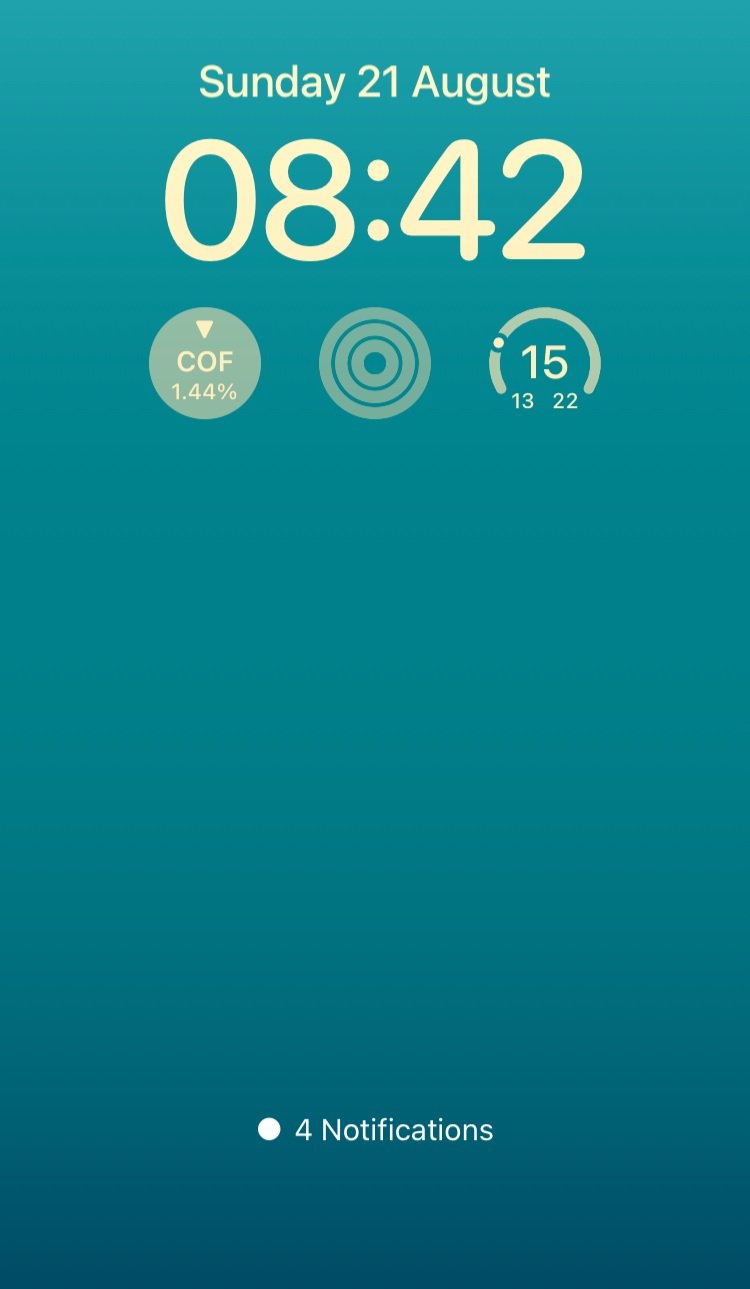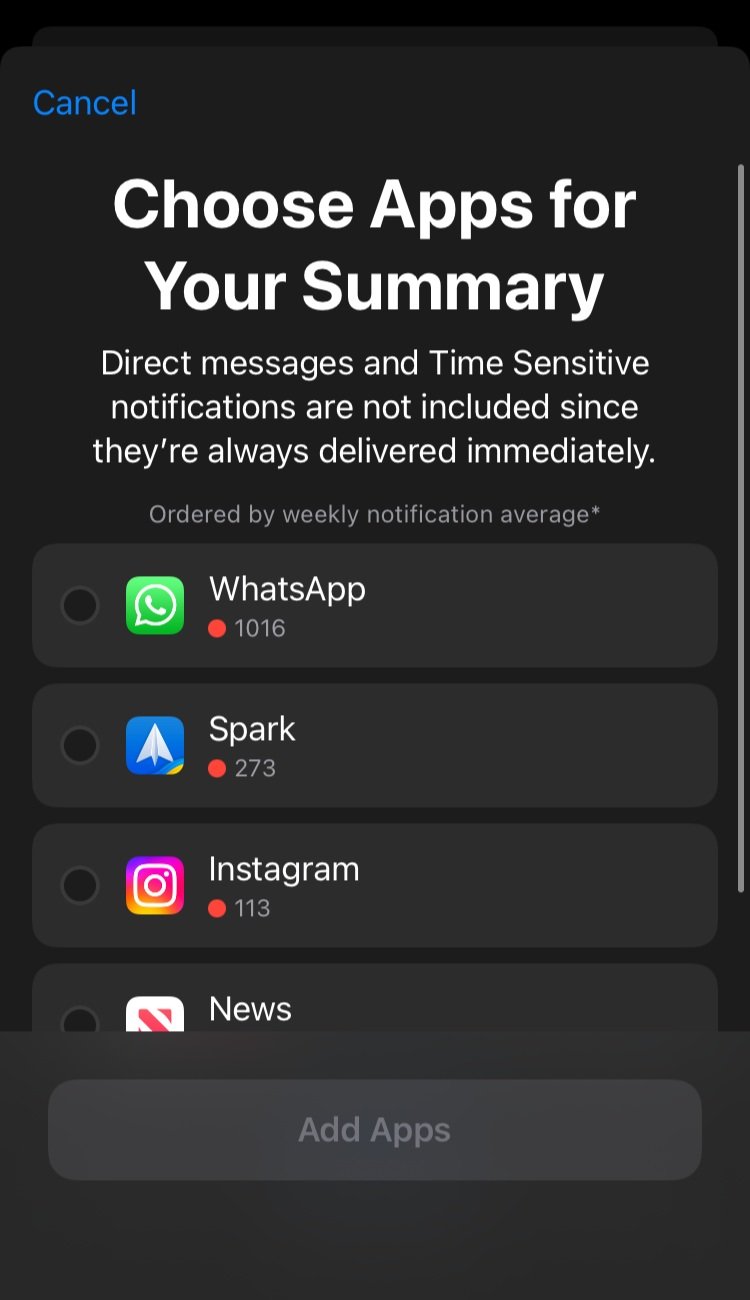Take control of your notifications with Apple’s Scheduled Summary
Apple’s Focus Mode Failed
When iOS 15 launched, I thought Apple’s Focus Mode would help me become distraction free.
I pictured a world in which when I turned on my “Work” focus, all notifications would be hidden from me, until I decided.
This world did not become reality. Whilst Apple’s Focus Mode is a step in the right direction in terms of giving their users more control over how distracting their iPhones are, it has one big failure in my opinion: They still show you notifications when you’re in the focus mode.
Notifications in Focus Mode
Notifications still appear under a banner “While in Work Focus”
At first I innocently thought to myself that maybe this is sufficient. “It is less obvious and so maybe I can learn to overlook it”, I thought to myself. But after using Focus Modes for over a year now, I have just found my brain just adjusted, and I now habitually swipe up to see what ‘hidden’ notifications I received whilst I’m in the Focus Mode.
Why is seeing notifications so bad?
Notifications are the primary step in driving our phone addiction. To use habit terminology, notifications are the ‘cue’ to our bad phone habits. Let me explain…
If you’ve read the popular books (and I highly recommend both) of “The Power of Habit” or “Atomic Habits”, you will know that the model of how habits work can be broken down into 3-4 steps:
Cue, Routine, Reward (Power of Habit, Charles Duhigg)
Cue, Craving, Response, Reward (Atomic Habits, James Clear)
Let’s break down how notifications fit into this model of habits:
Cue: iPhone notification appears on our phone
Craving: We want to know what it is! Is it some gossip from our friends? Is there a breaking news story?
Response: We pick up our phones, open the notification, and start scrolling
Reward: We may see some new information, perhaps a picture of friend on holiday on Instagram, perhaps there is a 50% off at ASOS, wow! Your brain likes this dopamine hit!
If we want any hope in fighting against our phone addictions and to be less distracted, we need to remove the cue.
In other words, Apple needs to give us the ability to fully hide notifications that will lead us to distraction.
Enter: The Scheduled Summary
The new iOS 15 feature of “Scheduled Summary” can get us much, much closer to distraction free than Apple’s Focus Mode.
So what is the Scheduled Summary? In Apple’s own words:
With iOS 15 and iPadOS 15 or later, you can schedule times to receive a summary of notifications each day so you can catch up when it's convenient for you.
With iOS Scheduled Summary, instead of instantly getting sent notifications from apps, you can choose to have them delivered at set times in the day. For example in the picture above, you can see they get a ‘Morning Summary’ delivered at 9:30am, containing all the notifications they’ve received since the last summary.
THIS IS SO POWERFUL because unlike with Apple Focus Mode, your notifications do not appear, anywhere, until the scheduled time. The unwanted cue we talked about has been removed. Instead we are controlling exactly:
What notifications do we want to see
When we want to see them (this is where Apple’s Focus Mode fails, because in theory we shouldn’t see them during our Focus Mode, however we do)
How to Setup iOS Scheduled Summary
Here’s how you can setup iOS Scheduled Summary for yourself!
Go to Settings > Notifications > Scheduled Summary, then turn on Scheduled Summary.
Choose Apps for Your Summary
Set your notification schedule
Conclusion
The plague of notifications from our phones are ruining our productivity, and we need to tame them. Armed with knowledge on habits from The Power of Habit & Atomic Habits, I have argued why I believe we need to remove the “cue” to our negative phone habit that is notifications.
Apple’s Focus Mode launched with a lot of promise, but fails in what I see as an absolutely necessary task - to hide notifications when we are trying to “focus”.
However in this blog post, I have shown how a new iOS feature, the Scheduled Summary, is a better solution. It actually gives you control over what notifications you want to see, and when you would like to see them. In this way, you can schedule your notifications for your end-of-work day ritual, or your lunch break, or while you have your morning coffee. To me, this is much better than every other 5 minutes when you’re at work; chatting with your partner; doing homework with your kid.
If you take anything away from this blog post, it is that you should give iOS Scheduled Summary a go. I really hope it benefits you.
Links & Further Reading!
Atomic Habits (Book)
The Power of Habit (Book)
Indistractable: How to Control Your Attention and Choose Your Life (Book)
Apple Focus Modes (Apple Website)
Apple Scheduled Summary (Apple Website)