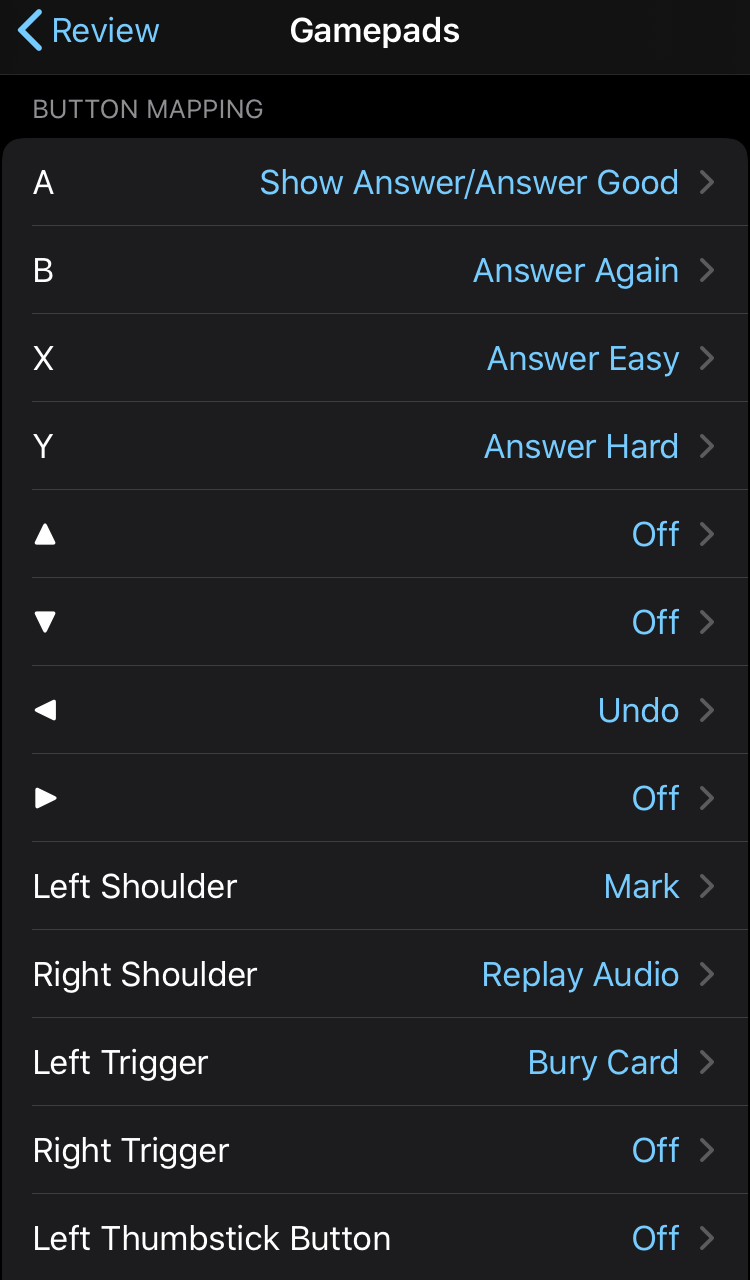Review Anki with your PS4 Controller
How to follow my next level setup for reviewing Anki cards with your PS4 controller and an iphone holding arm.
It's a bit of fun, but also valuable if you do worry about RSI or just want to mix up the physical gestures you do every day.
I break this down into the following sections:
2:52 - Connecting PS4 controller to iPhone
3:39 - Anki Settings
4:37 - Gamepad layout walkthrough
7:02 - Final gamepad layout
Connecting your controller
So iOS 13 was released back in September 2019, and with it came the awesome feature that lets you connect your PS4 or Xbox controller with your apple devices, today we'll focus on the iPhone.
To get connected, simply take the following steps:
On your iPhone:
Settings -> Bluetooth -> Turn On
On your PS4 controller:
Hold the PS button + Share button for about 4 seconds until a light flashes
On your iPhone:
See "Dualshock 4 Wireless Controller" and tap to pair and connect
You can verify your connect because the light on your PS4 controller will be on and coloured! Awesome!
Setting up Anki -> PS4 controller
Okay so now you've got your PS4 controller connected to your iPhone, the next and final step is to sort out your Anki app settings.
On your Anki iPhone app, head to:
Settings -> Review -> Gamepads
You'll be presented with a list of options like this
<—
To make it easier to comprehend, I made a video-game style “button settings” image, which hopefully helps you plan out how you can copy my setup, or make your own!
Stay happy, keep learning