Multi-line Typed Answers in Anki
Typing out your answers in Anki is extremely effective in improving your memorisation of information. In this video, I will talk you through why I believe this to be the case, and then walk you through step-by-step on how you can setup multi-line typed answers in Anki for yourself.
What are Multi-line Typed Answers?
Multi-line Typed Answers in Anki look like the .gif below. It’s kind of in the name, it allows you to type out your answers, and use multiple lines. This turns out to be incredibly useful for things like short code snippets or text.
Why should you use them?
The reason I believe typed answers can be so effective in Anki is that they essentially add another layer of active recall to your practice. With typed answers, you are not only actively stimulating your brain by having to think about the answer, but you also have to physically type it out. I believe this extra strain on your brain augments the memorisation of your flashcards.
In my very first Youtube Video, Learning Code With Anki, I covered how to setup these typed answers when using Anki to learn snippets of code and syntax. So if you're interested for more detail on that, go check it out and come back when you’re done.
Not long after posting this video, a number of people ran into a problem with my original approach. This was the inability to have multi-line typed answers. Anki’s inbuilt “typed” answer notes are not able to handle newlines and so we were limited to one-line answers.
This turned out to be quite a common issue, but luckily after some digging, I discovered an add-on, created by a fellow Anki user, who solved this problem!
What follows is a step by step of how to install the add-on, setup the templates and then use the multi-line typed answers in your own notes! Happy Ankifying!
Step By Step
1. Navigate to the "Multi-line Type Answer Box" Add-on https://ankiweb.net/shared/info/681236951
2. Install the add-on in Anki using the code: 681236951
3. Create a new "note type" in Anki
4. Open up the Card Templates for your newly created note-type
5. Setup the card styling to include the textbox
6. Voila! You can now use your newly created multi-line typed answer notes
Summary
Anki is an incredibly powerful flashcard app for memorising information. Even better is using typed answers to increasing the level of active recall. You can enable multi-line typed answers for longer snippets of information by installing the Multi Line Anki Add-on and setting it up accordingly. This blog post showed you step by step how to do it!
Happy Ankifying!
Follow Me!
Before you go any further, if you’re enjoying my content, please consider subscribing to both my YouTube channel and Newsletter for more!
Also check out my other socials below.




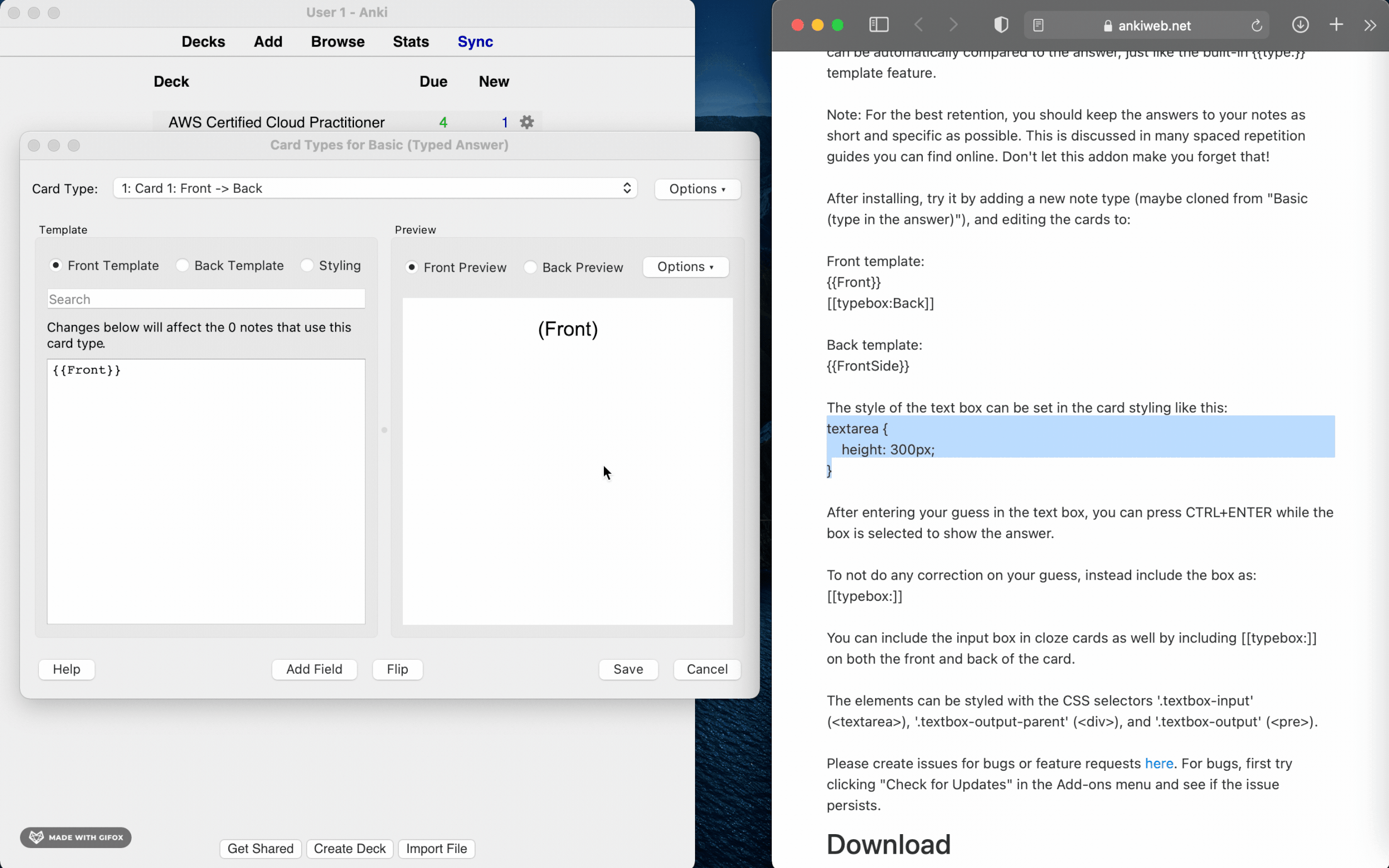










How to split finances with your partner. I share my thoughts on some common approaches to splitting finances with your partner, and what I view as pros and cons to these methods. I also share what I currently do.